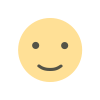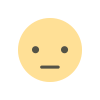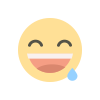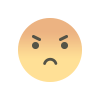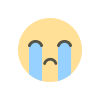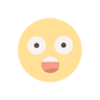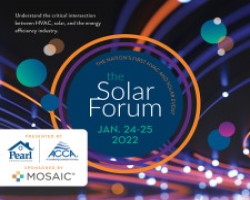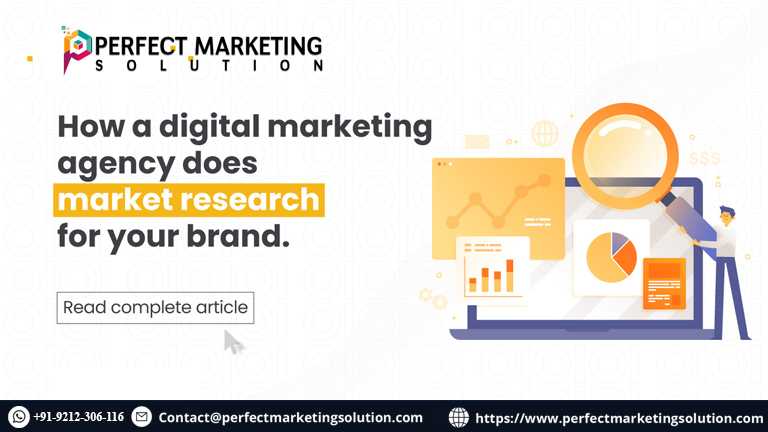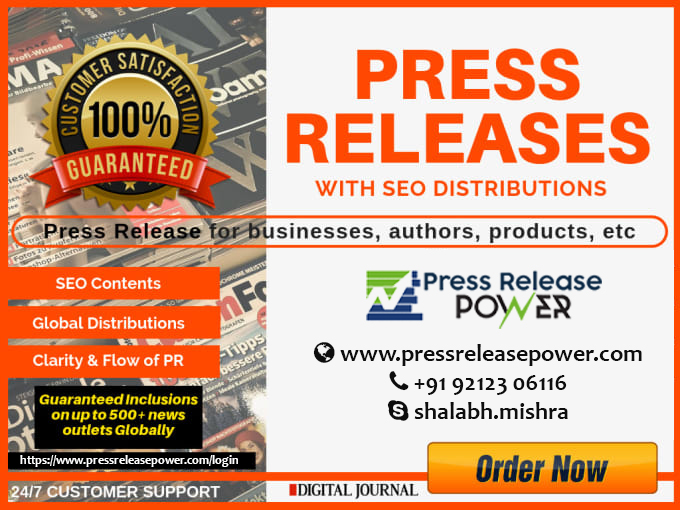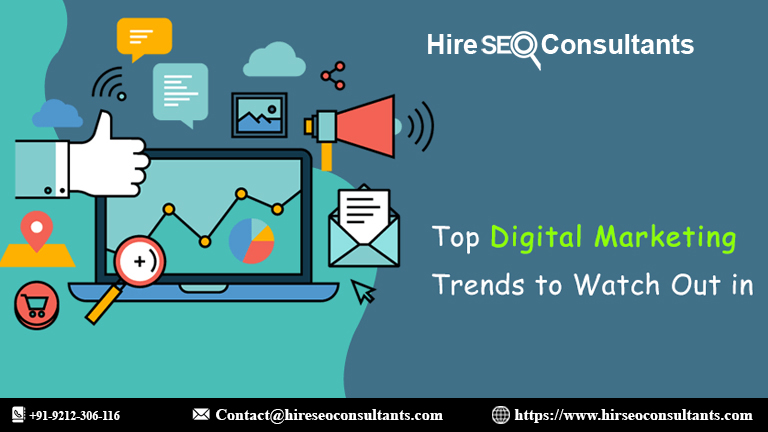A Comprehensive Guide to QuickBooks Database Server Manager
QuickBooks Database Server Manager allows seamless multi-user access to QuickBooks company files, enhancing collaboration and efficiency.

QuickBooks Database Server Manager (QBDBSM) is an essential tool for businesses using QuickBooks Desktop in a multi-user environment. It allows multiple users to access the same company file simultaneously over a network. This feature is crucial for businesses that require team collaboration and seamless access to financial data.
Introduction to QuickBooks Database Server Manager
QuickBooks Database Server Manager (QBDBSM) is a software component that helps manage company files for QuickBooks Desktop in multi-user mode. By using QBDBSM, businesses can ensure that their company files are accessible by multiple users without encountering errors or slowdowns. It acts as a bridge between the company file stored on a server and the client computers connected to it.
The tool ensures that QuickBooks operates smoothly in a multi-user environment, allowing users to work on the same file without interruptions. QBDBSM is available with QuickBooks Desktop Premier, Pro, and Enterprise versions.
Key Features of QuickBooks Database Server Manager
-
Multi-User Access: QBDBSM enables multiple users to access QuickBooks company files stored on a server at the same time. This feature is especially useful for businesses with multiple employees who need simultaneous access to financial data.
-
Automatic Database Hosting: The tool allows QuickBooks to host company files on the server. This makes it easier for users to access data from any connected computer on the network.
-
Network Connectivity: QBDBSM manages the network connectivity between client computers and the server where the QuickBooks data is stored. It ensures that the connection is stable and efficient, reducing the risk of errors.
-
File and Data Management: QuickBooks Database Server Manager provides centralized file management, allowing users to organize and manage their company files more effectively. It ensures that files are properly backed up and accessible.
-
Compatibility with QuickBooks Desktop: QBDBSM works seamlessly with various versions of QuickBooks Desktop, including Pro, Premier, and Enterprise. This compatibility ensures that businesses can continue using their preferred version while benefiting from the multi-user capabilities.
Installing QuickBooks Database Server Manager
Installing QuickBooks Database Server Manager is a straightforward process. It involves the following steps:
-
Download QBDBSM: Begin by downloading the QuickBooks Database Server Manager from the official QuickBooks website. Make sure to select the correct version based on your QuickBooks installation.
-
Run the Installation: After downloading, run the installer and follow the on-screen instructions. The tool will automatically install the necessary files and set up the server.
-
Configure Database Hosting: Once installed, configure QuickBooks to host company files on the server. This ensures that client computers can access the files via the network.
-
Allow File Access: Ensure that the server's firewall settings allow QuickBooks to access the necessary files. This step is crucial to avoid connection issues.
-
Start the Server: After the installation and configuration are complete, start the server, and QuickBooks will be ready for use in a multi-user environment.
Troubleshooting Common Issues with QuickBooks Database Server Manager
While QBDBSM is a powerful tool, it can encounter issues from time to time. Some common problems include:
-
Connection Errors: If users cannot access the company file, it may be due to network connectivity issues or firewall settings. Ensure that the server's firewall allows QuickBooks connections.
-
Slow Performance: Slow performance can occur when multiple users are accessing the company file simultaneously. Make sure that the server meets the minimum system requirements for hosting QuickBooks files.
-
Data Corruption: In rare cases, the company file may become corrupted, leading to errors when accessing it. QuickBooks provides tools like QuickBooks File Doctor to help repair corrupted files.
-
File Hosting Conflicts: Sometimes, QuickBooks may face conflicts when trying to access files hosted on the server. Ensure that no other instance of QuickBooks is running on the server while using QBDBSM.
If you encounter issues, you can use tools like the QuickBooks Mileage Tracker App to track travel expenses and help maintain business records. QuickBooks Mileage Tracker App.
Managing QuickBooks Files in a Multi-User Environment
Managing QuickBooks company files in a multi-user environment requires careful organization and planning. The following tips can help ensure smooth file management:
-
File Backups: Regularly back up QuickBooks company files to prevent data loss. QuickBooks provides an automatic backup feature, but manual backups are also recommended.
-
User Permissions: Set appropriate user permissions for different employees based on their roles. This will ensure that sensitive data remains secure while allowing employees to access the files they need.
-
Centralized File Storage: Store all QuickBooks company files in a centralized location on the server. This will make it easier to manage and access files, especially in larger organizations.
-
System Performance: Ensure that the server running QuickBooks Database Server Manager has adequate resources, such as sufficient RAM and storage, to handle multiple users accessing the company files simultaneously.
-
Regular Updates: Keep QuickBooks and the Database Server Manager updated to the latest versions. Updates often include performance improvements, bug fixes, and new features that can enhance your multi-user experience.
QuickBooks Database Server Manager and Time Tracking
QuickBooks Database Server Manager is designed to handle large amounts of data and support multiple users. This feature is particularly beneficial for businesses that require accurate time tracking and invoicing for their employees.
QuickBooks integrates time tracking features that allow businesses to record employee hours, manage timesheets, and create accurate invoices. This is crucial for service-based businesses that rely on billing based on time worked. Learn more about QuickBooks Time Tracking.
Time tracking, when combined with QBDBSM, ensures that businesses can track time efficiently, maintain accurate records, and invoice clients based on actual hours worked. By using QuickBooks for both time tracking and multi-user file management, businesses can streamline their operations and improve productivity.
Benefits of QuickBooks Database Server Manager
-
Improved Collaboration: QBDBSM enables multiple users to work on QuickBooks company files at the same time, enhancing collaboration across teams.
-
Centralized Data Management: All data is stored on the server, making it easier to organize, back up, and manage files.
-
Increased Efficiency: With QuickBooks Database Server Manager, businesses can reduce downtime, increase efficiency, and streamline their accounting operations.
-
Real-Time Access: Users can access QuickBooks data in real-time, allowing them to make informed decisions based on the latest financial information.
Conclusion
QuickBooks Database Server Manager is a vital tool for businesses using QuickBooks Desktop in a multi-user environment. It allows seamless access to company files across a network and ensures smooth collaboration between team members. By installing and configuring QBDBSM correctly, businesses can improve data management and enhance the overall efficiency of their accounting operations.
In addition, integrating tools like the QuickBooks Mileage Tracker App and QuickBooks Time Tracking can further streamline your business operations. Whether you're managing employee hours or tracking mileage for tax deductions, QuickBooks offers an all-in-one solution for businesses of all sizes.
What's Your Reaction?