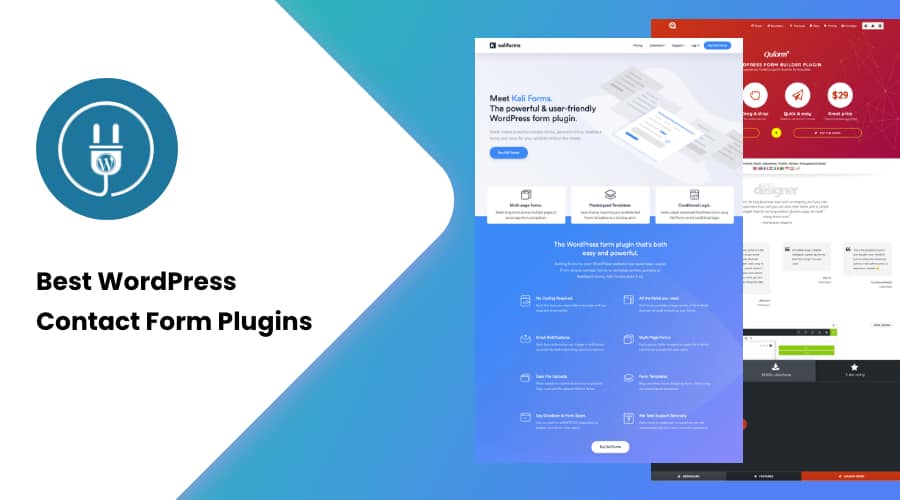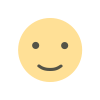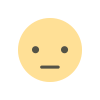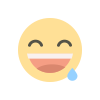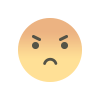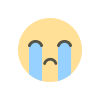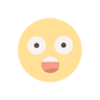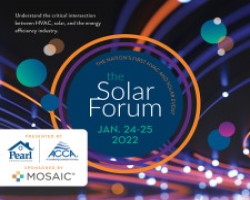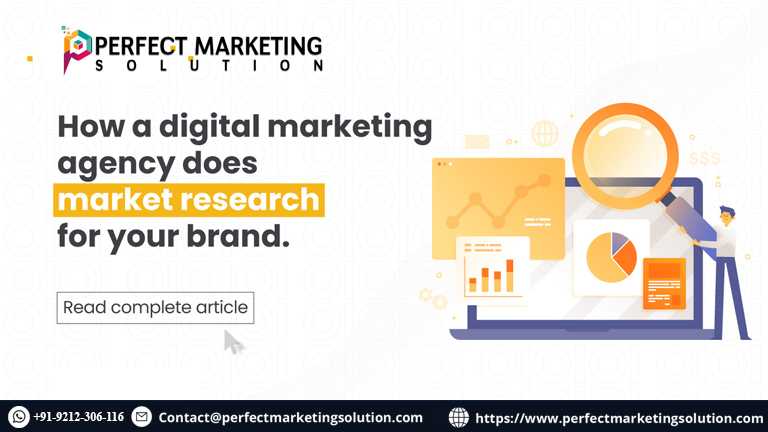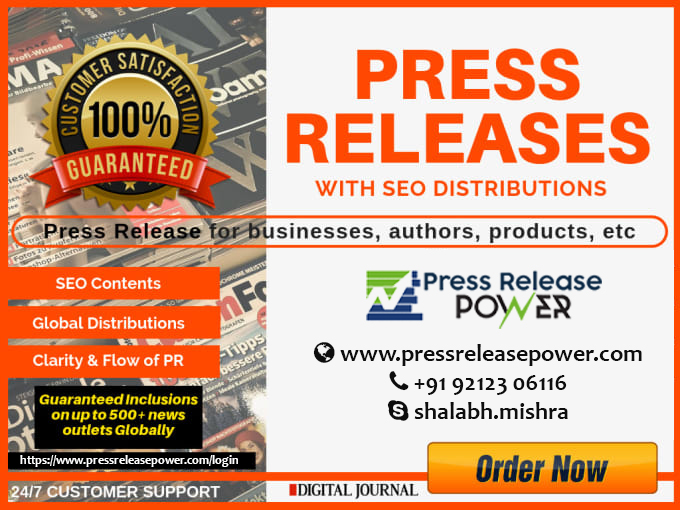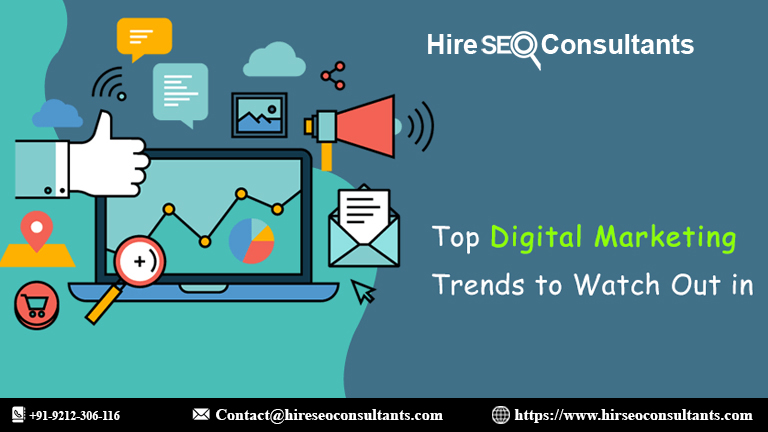Implementing Your Contact Form Plugin
Once you've selected a contact form plugin, the next step is to implement it on your WordPress site. Here’s a step-by-step guide to help you get started:
Install the Plugin
To install a contact form plugin, follow these steps:
- Log in to Your WordPress Dashboard: Navigate to your WordPress admin area.
- Go to Plugins: Click on “Plugins” in the left-hand menu and select “Add New.”
- Search for the Plugin: Enter the name of the contact form plugin you’ve chosen in the search bar.
- Install and Activate: Click the “Install Now” button next to the plugin and then click “Activate” once the installation is complete.
Configure the Plugin Settings
Each contact form plugin will have its own set of configuration options. Here’s a general approach to configuring your plugin:
- Access the Plugin Settings: Navigate to the settings area of the plugin, usually found in the WordPress admin menu under the plugin’s name.
- Set Up Form Fields: Define the fields you want to include in your contact form, such as name, email, message, and any custom fields.
- Customize Email Notifications: Configure how and where form submissions should be sent. Set up email notifications to alert you when a form is submitted.
- Add Spam Protection: Enable spam protection features like CAPTCHA or honeypot to prevent unwanted submissions.
- Customize the Form’s Appearance: Adjust the styling to match your site’s design, if the plugin allows for customization.
Add the Form to Your Site
After configuring your contact form, you need to add it to your site. This can usually be done in one of the following ways:
- Shortcode: Many plugins provide a shortcode that you can insert into posts, pages, or widgets. Copy the shortcode from the plugin settings and paste it into the content editor where you want the form to appear.
- Block Editor (Gutenberg): If your plugin supports Gutenberg, you can use a dedicated block to insert your form directly into a page or post.
- Page Builder Integration: For plugins that integrate with page builders like Elementor or WPBakery, you can drag and drop the form widget onto your page.
Test Your Form
Before going live, thoroughly test your contact form to ensure it works as expected. Check the following:
- Form Submission: Test submitting the form to verify that you receive the emails and that the form data is recorded correctly.
- Spam Protection: Ensure that the spam protection features are functioning and filtering out unwanted submissions.
- Responsive Design: Confirm that the form displays correctly on different devices and screen sizes.
Troubleshooting Common Issues
Even with the best contact form plugins, you might encounter some issues. Here are a few common problems and their solutions:
Form Not Sending Emails
- Check Spam Folder: Sometimes, emails might end up in your spam or junk folder.
- SMTP Configuration: Ensure your WordPress site is configured to send emails via SMTP, which can improve deliverability.
- Plugin Conflict: Disable other plugins temporarily to see if there’s a conflict causing the issue.
Form Display Issues
- CSS Conflicts: Check if there are any CSS conflicts with your theme that might affect the form’s appearance. You can use custom CSS to adjust the styling if needed.
- JavaScript Errors: Look for JavaScript errors in your browser’s console that might be causing display issues.
Spam Submissions
- Enhance Spam Protection: Use additional anti-spam plugins or services like Akismet to further protect your form from spam.
- Update CAPTCHA: Ensure your CAPTCHA settings are properly configured and up-to-date.
Enhancing Your Contact Form Experience
To make your contact form even more effective, consider the following enhancements:
Add a Confirmation Message
Provide users with a confirmation message after form submission to acknowledge that their message has been received. This helps improve the user experience and reassures them that their message has been sent successfully.
Implement Multi-Step Forms
For more complex forms, use multi-step forms to break down the submission process into manageable steps. This can reduce form abandonment rates and make it easier for users to complete the form.
Utilize Conditional Logic
Conditional logic allows you to show or hide fields based on user responses. This can create a more dynamic and personalized experience for users, making the form more relevant to their needs.
Integrate with CRM Systems
Integrate your contact form with Customer Relationship Management (CRM) systems to streamline lead management and follow-up. This integration can help you keep track of inquiries and manage communications more effectively.
Monitor and Analyze Form Performance
Use analytics tools to track form submissions and user interactions. This data can provide insights into form performance and help you make data-driven improvements.
A well-designed contact form is a crucial component of any successful website. By choosing the right contact form plugin and implementing it effectively, you can enhance user engagement, streamline communication, and protect your inbox from spam. With the plugins and tips outlined in this guide, you’re well-equipped to create a contact form that meets your needs and improves your website’s functionality.
Remember, the best contact form is one that not only meets your immediate needs but also adapts to your evolving requirements. Regularly review and update your form to ensure it continues to provide value and maintain optimal performance.
FAQs About Contact Form Plugins for WordPress
What is a contact form plugin?
A contact form plugin for WordPress is a tool that allows you to create and manage forms on your website. These forms enable visitors to get in touch with you directly through your site, typically by submitting their contact information and messages. Contact form plugins simplify the process of form creation and management without needing to write code.
Why should I use a contact form plugin instead of a simple email link?
Contact form plugins offer several advantages over using a simple email link:
- Professionalism: Forms provide a structured way for users to submit their information, which can enhance the professionalism of your site.
- Spam Protection: Many plugins include anti-spam features to help protect your inbox from unwanted messages.
- Customization: You can customize the form fields to collect specific information that is relevant to your needs.
- Ease of Use: Plugins often come with user-friendly interfaces that make form creation and management straightforward.
Are contact form plugins compatible with all WordPress themes?
Most contact form plugins are designed to be compatible with a wide range of WordPress themes. However, there can occasionally be conflicts with certain themes or other plugins. If you experience compatibility issues, you might need to check for conflicts or consult the plugin’s support documentation.
How do I choose the best contact form plugin for my site?
When selecting a contact form plugin, consider the following factors:
- Ease of Use: Choose a plugin that matches your technical skill level and provides an intuitive interface.
- Features: Look for features that meet your specific needs, such as conditional logic, multi-step forms, or advanced fields.
- Customization: Ensure the plugin allows for customization to match your site’s design.
- Integration: Check if the plugin integrates with other tools and services you use, such as CRM systems or email marketing platforms.
- Support and Updates: Opt for plugins with active support and regular updates to ensure compatibility and security.
Can I customize the design of my contact form?
Yes, many contact form plugins offer customization options that allow you to adjust the form’s appearance to match your site’s design. You can often modify colors, fonts, and layout. Some plugins also support custom CSS for more advanced styling.
How can I prevent spam submissions on my contact form?
To prevent spam submissions, you can use several methods:
- CAPTCHA: Implement CAPTCHA or reCAPTCHA to verify that submissions are made by humans.
- Honeypot: Use honeypot fields that are invisible to users but can catch automated bots.
- Spam Filters: Utilize built-in spam filters or integrate with anti-spam services like Akismet.
What should I do if my contact form is not working?
If your contact form is not working, try the following steps:
- Check Email Settings: Ensure that your email settings are correctly configured and that emails are being delivered.
- Test Form Functionality: Verify that the form fields are correctly set up and that the form is submitting properly.
- Look for Plugin Conflicts: Deactivate other plugins temporarily to see if there’s a conflict affecting the form.
- Update and Support: Make sure the plugin is up to date and consult the plugin’s support documentation or forums for assistance.
Can I use more than one contact form plugin on my site?
While it is possible to use multiple contact form plugins, it is generally not recommended due to potential conflicts and complications. It is usually better to choose a single, versatile plugin that meets all your needs.
How can I track submissions and analyze form performance?
Many contact form plugins offer built-in analytics or integration with external analytics tools. You can monitor form submissions, track user interactions, and analyze performance data to make improvements. Check the plugin’s documentation for specific analytics features or integrations.
Are there any free contact form plugins available?
Yes, there are several high-quality free contact form plugins available for WordPress, such as Contact Form 7 and WPForms Lite. These plugins offer basic features at no cost, and many have premium versions with additional functionalities if you need more advanced options.
Get in Touch
Website – https://www.webinfomatrix.com
Mobile - +91 9212306116
Whatsapp – https://call.whatsapp.com/voice/9rqVJyqSNMhpdFkKPZGYKj
Skype – shalabh.mishra
Telegram – shalabhmishra
Email - info@webinfomatrix.com