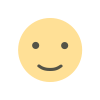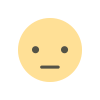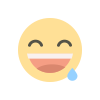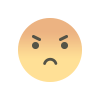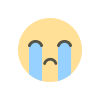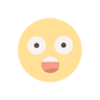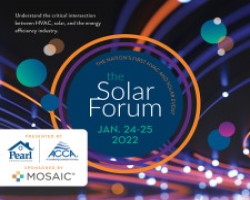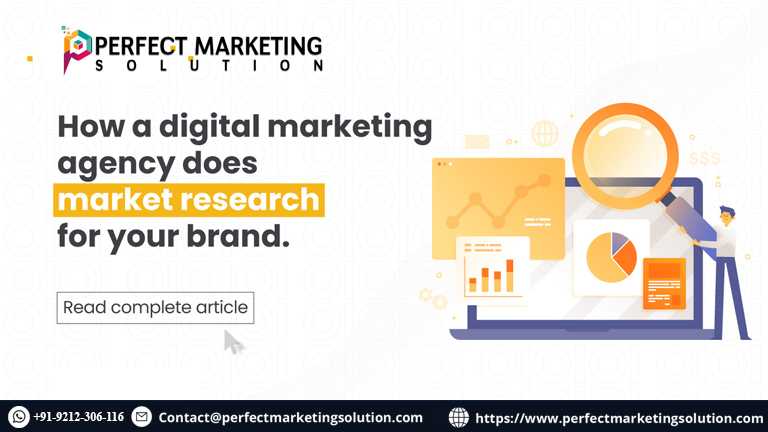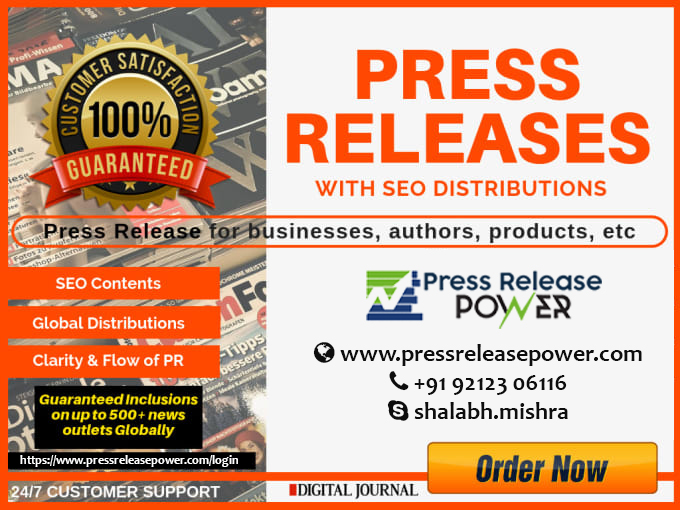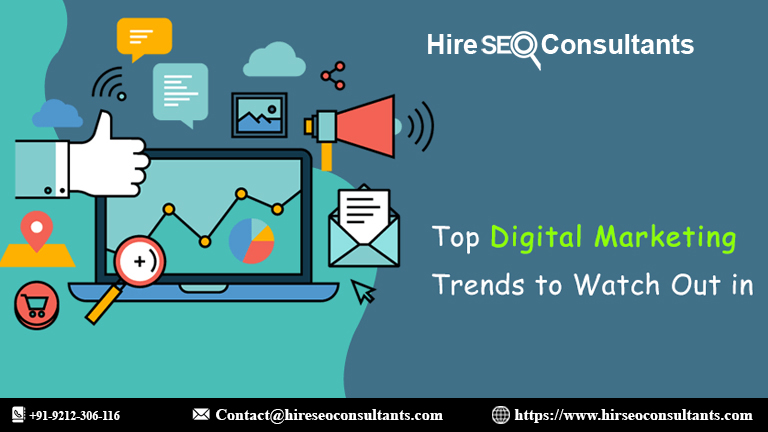Leveraging WooCommerce MiniCart for Cross-Selling and Upselling Opportunities
Leverage the WooCommerce MiniCart to enhance cross-selling and upselling opportunities. Increase AOV, boost sales, and create seamless shopping experiences.

In the competitive world of eCommerce, increasing average order value (AOV) is essential for boosting revenue without acquiring new customers. One of the most effective strategies to achieve this is through cross-selling and upselling, which encourage customers to purchase additional or higher-value items. A key tool for implementing these strategies seamlessly is the WooCommerce MiniCart.
In this article, we’ll explore how you can leverage the WooCommerce MiniCart and WooCommerce side cart to unlock cross-selling and upselling opportunities. By optimizing these cart features, you can enhance the shopping experience, increase AOV, and ultimately grow your business.
What is the WooCommerce MiniCart?
The WooCommerce MiniCart is a streamlined version of the cart page that appears in the sidebar or as a small pop-up when a user adds an item to their shopping cart. Unlike the traditional cart page, the mini cart provides a more convenient and quicker view of the items in the cart, typically including product names, quantities, and total prices. It is designed to offer a seamless shopping experience, encouraging customers to continue shopping without leaving their current page.
Why is the WooCommerce MiniCart Important?
The WooCommerce MiniCart is essential for several reasons:
- Improved User Experience: By allowing customers to view and edit their cart without navigating to a separate page, the mini cart enhances the shopping experience.
- Convenience: It enables customers to review their items, modify quantities, or remove products without disrupting their shopping flow.
- Increased Conversion: The MiniCart can help reduce cart abandonment by making the checkout process more accessible and visible at all times.
Using this feature strategically can help store owners boost their sales by encouraging customers to add more items to their carts.
What is a WooCommerce Side Cart?
The WooCommerce side cart is similar to the WooCommerce MiniCart, but it typically appears as a sliding cart on the side of the page. It usually provides a more interactive and prominent way to display the contents of a user’s cart. Many themes or plugins enable the side cart feature, offering a more dynamic, modern look and feel for your online store.
Side carts can offer customers a better visual overview of their items, as well as additional features like upselling or cross-selling product suggestions, which are not always possible with a traditional WooCommerce MiniCart.
Leveraging WooCommerce MiniCart for Cross-Selling
Cross-selling is the practice of recommending complementary or related products to customers based on their current selection. For example, if a customer adds a laptop to their cart, you can suggest a laptop bag or a mouse.
By strategically utilizing the WooCommerce MiniCart, you can increase the likelihood of customers adding additional items to their orders through cross-selling.
1. Show Related Products
The simplest way to implement cross-selling within the WooCommerce MiniCart is to display related or complementary products right in the cart. This can be done by using product recommendations based on the customer’s current cart contents. For example:
- If a customer has added a pair of shoes to the cart, suggest related accessories like socks, shoe polish, or shoe laces.
- If they’re buying a camera, suggest camera bags, tripods, or memory cards.
You can implement related product suggestions in your WooCommerce side cart by using a plugin like Extendons, which offers customizable mini-cart options that allow store owners to display related items based on the cart’s contents.
2. Customize the MiniCart Display for Cross-Selling
Using a WooCommerce MiniCart, you can customize the way related products are displayed to make them more noticeable. Consider showing the related products in a separate section within the mini-cart, highlighting them with a “Recommended for You” label or a similar call to action. By placing these items where they are clearly visible, you can nudge customers to explore and purchase additional products.
For example:
- A “Frequently Bought Together” section in the WooCommerce side cart can encourage customers to purchase items that other customers often buy together with their selected product.
- A “You May Also Like” section can showcase other products that are similar to what the customer is considering.
Plugins like Extendons offer features that allow you to display these suggestions in a visually appealing way, creating an opportunity for customers to add products to their cart without ever leaving the current page.
3. Add Custom Cross-Selling Prompts
With the right WooCommerce MiniCart plugin, you can add personalized cross-sell prompts that are based on the customer’s browsing behavior or shopping history. For example, if a customer adds a product to their cart that they’ve previously viewed but not purchased, you could show a prompt asking, “Would you like to add this to your cart as well?” Personalization like this is a powerful way to increase AOV.
Custom cross-selling offers can also be triggered by the customer’s current location or seasonality. For instance, a store selling outdoor gear can suggest weather-appropriate items (e.g., gloves, jackets, etc.) during colder months when a customer adds a tent or sleeping bag to their cart.
4. Use Discounting for Cross-Selling
Another effective strategy for cross-selling is offering discounts on complementary products. For example, if a customer adds a gaming console to their cart, you could offer a discount on related products like video games, controllers, or accessories.
When displayed in the WooCommerce side cart, the discount or promotional offer could appear next to the recommended products, making it easier for customers to add those discounted items to their cart. This method not only increases the likelihood of cross-selling but also creates a sense of urgency, driving customers to make a purchase.
Leveraging WooCommerce MiniCart for Upselling
Upselling involves recommending higher-end products or premium versions of the items that a customer is already considering. The goal of upselling is to increase the overall value of the sale by persuading the customer to upgrade to a more expensive option.
1. Display Premium Versions of Products
A great way to upsell within the WooCommerce MiniCart is by showcasing a premium version of the product that the customer has added to their cart. For example, if a customer adds a basic version of a product, you can show them an upgraded version with enhanced features, additional benefits, or a better warranty. This works particularly well with products like electronics, clothing, and furniture, where customers may be willing to upgrade for better quality or additional features.
In the WooCommerce side cart, this could be displayed as a “Upgrade for only $X more” option, making it clear that the premium version is just a small step away in terms of price.
2. Bundle Products Together
Bundling related products together and offering them at a slight discount is another powerful upselling technique. For example, if a customer adds a smartphone to their cart, you could show them an upsell offer to purchase a bundle that includes a premium case, screen protector, and wireless headphones.
The WooCommerce MiniCart can make this process seamless by displaying the upsell offer alongside the item that is already in the cart. By offering bundles directly in the WooCommerce side cart, you make it easy for customers to add more products to their order at a better value.
3. Showcase Limited-Time Upsell Offers
Creating urgency around upsell offers can increase conversions. By displaying a limited-time upsell offer in the WooCommerce MiniCart, you can motivate customers to take immediate action. For example, if a customer adds a printer to their cart, you can display an upsell offer for additional ink cartridges or a premium warranty plan, with a message like, “Get 20% off on ink cartridges if you buy within the next 10 minutes.”
This strategy, when integrated into the WooCommerce side cart, encourages customers to make decisions quickly, driving higher-value purchases.
4. Use Product Comparison Tools
Some customers may be unsure about whether to opt for a more expensive product. Offering a product comparison tool in the WooCommerce MiniCart can help customers make an informed decision. By comparing the features and prices of the basic and premium products side by side, you provide customers with the information they need to justify the upsell.
5. Add “Most Popular” or “Best Seller” Labels
Placing labels like “Most Popular” or “Best Seller” next to the upsell products can help sway customers toward the more expensive option. When these products are featured in the WooCommerce side cart, they create a sense of trust and reliability, which can encourage customers to purchase the higher-end product.
How Extendons Helps with Cross-Selling and Upselling
Extendons offers a wide range of plugins that are specifically designed to optimize the WooCommerce MiniCart and WooCommerce side cart for cross-selling and upselling. Their solutions provide intuitive, customizable features that allow store owners to:
- Display related and complementary products
- Create personalized product recommendations
- Offer upsell and cross-sell opportunities directly within the mini-cart or side cart
- Customize the cart’s layout and design to better showcase promotions and product suggestions
With Extendons’ WooCommerce side cart and MiniCart plugins, store owners can easily increase customer engagement, drive sales, and create a more personalized shopping experience.
Check out the useful insight about the WooCommerce dashboard plugin to enhance your store’s shopping experience!
FAQs
1. What is the WooCommerce MiniCart?
The WooCommerce MiniCart is a simplified version of the cart that allows customers to view and modify their order without leaving the current page. It provides a quick overview of cart contents and helps keep the shopping experience seamless.
2. How does the WooCommerce side cart differ from the MiniCart?
The WooCommerce side cart is similar to the MiniCart but typically appears as a sliding panel on the side of the screen. It offers a more prominent and interactive way to display the cart’s contents, making it easier for customers to view and edit their orders.
3. How can I use the WooCommerce MiniCart for cross-selling?
You can use the WooCommerce MiniCart to display related products, show personalized recommendations, and even offer discounts on complementary items. This encourages customers to add more products to their cart, increasing your AOV.
4. Can I upsell products in the WooCommerce MiniCart?
Yes, you can upsell products in the WooCommerce MiniCart by showcasing premium versions of the products in the cart, offering product bundles, or displaying limited-time offers. This strategy can increase the overall value of the sale.
5. How can Extendons help with upselling and cross-selling?
Extendons offers plugins that allow you to customize the WooCommerce MiniCart and WooCommerce side cart with powerful cross-selling and upselling features. These tools help you display related products, offer bundle deals, and create personalized shopping experiences that drive higher sales.
Conclusion
Leveraging the WooCommerce MiniCart and WooCommerce side cart for cross-selling and upselling can significantly increase your store’s revenue by encouraging customers to purchase additional or more expensive items. By strategically displaying product recommendations, offering discounts, and showcasing upsell opportunities, you can enhance the shopping experience and boost conversions. Brands like Extendons make it easier than ever to implement these strategies, helping you unlock the full potential of your eCommerce store in 2024.
What's Your Reaction?