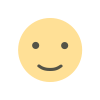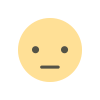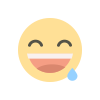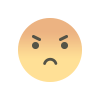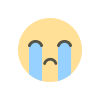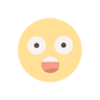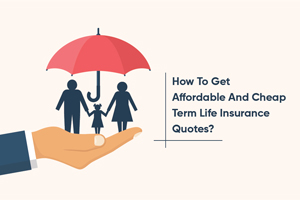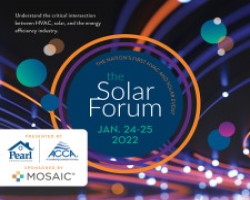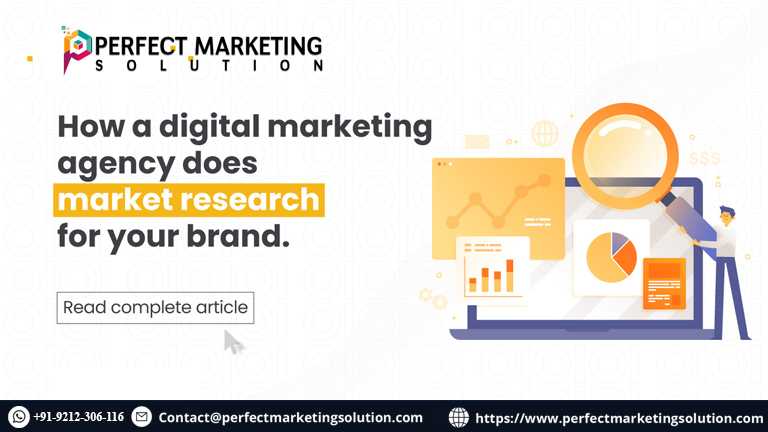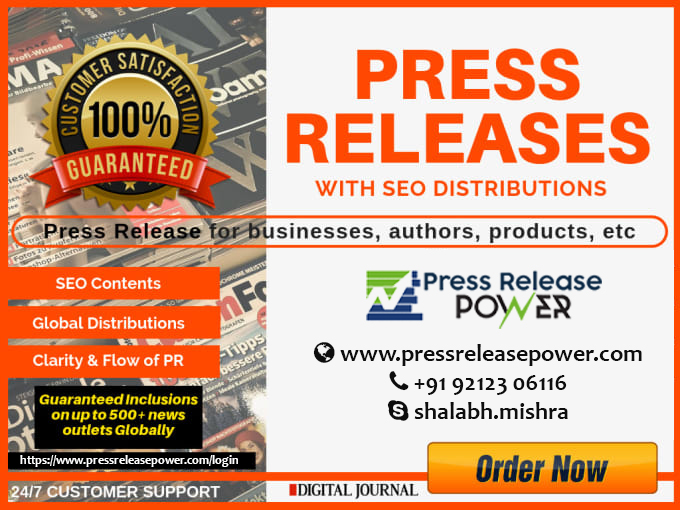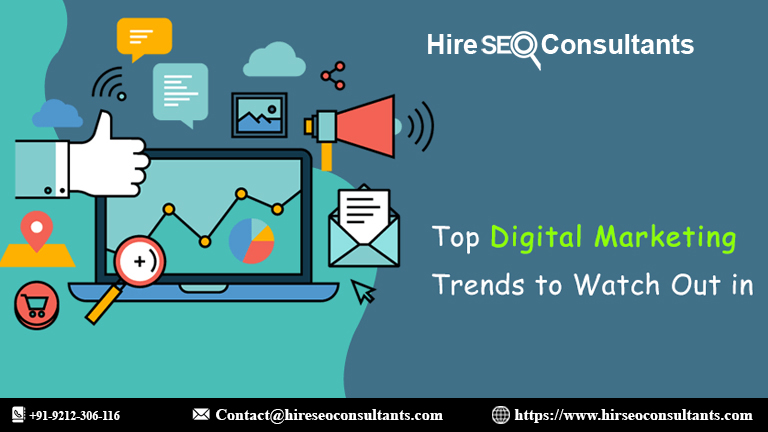Comparing Photo Editing Apps for Mac
When choosing between different photo editing apps, it’s helpful to compare them based on specific criteria. Here’s a detailed comparison to assist in making an informed decision:
1. User Interface and Usability
Adobe Photoshop: Known for its complex interface, Photoshop offers a steep learning curve but provides extensive customization options. It’s ideal for users who are comfortable with advanced tools and layers.
Lightroom Classic: Features a more streamlined interface focused on photo management and basic editing. Its user-friendly design helps users quickly organize and edit large volumes of images.
Capture One Pro: Offers a customizable interface with a focus on color grading and raw processing. It might take some time to learn but provides powerful tools for professionals.
Affinity Photo: Balances advanced features with a more accessible interface. It’s well-suited for users who want professional tools without the complexity of Photoshop.
Pixelmator Pro: Known for its intuitive design, Pixelmator Pro is easy to navigate, making it a good option for beginners and intermediate users.
ON1 Photo RAW: Provides a flexible workspace with a mix of organizational and editing tools. Its interface is customizable to fit different workflows.
Luminar Neo: Features a modern, easy-to-use interface with AI-driven tools. It’s designed for users who prefer a straightforward editing process with automated enhancements.
2. Performance and Speed
Adobe Photoshop: Excellent performance on Mac, especially with newer models. However, it can be resource-intensive and may require substantial system resources.
Lightroom Classic: Generally performs well, with optimized processing for large libraries. It is less demanding on system resources compared to Photoshop.
Capture One Pro: Known for its high performance and efficient raw processing. It can handle large files and complex edits with ease.
Affinity Photo: Offers solid performance with efficient processing. It’s well-optimized for Mac hardware and provides smooth editing experiences.
Pixelmator Pro: Known for its speed and efficiency, Pixelmator Pro leverages macOS technologies to deliver fast performance.
ON1 Photo RAW: Provides good performance with a focus on fast raw processing. It’s optimized for handling multiple images simultaneously.
Luminar Neo: Uses AI to enhance performance, allowing for quick adjustments and edits. Its machine learning tools contribute to faster processing times.
3. Editing Tools and Features
Adobe Photoshop: Offers a comprehensive suite of tools, including advanced layering, masking, and retouching options. It’s the most feature-rich application on the market.
Lightroom Classic: Focuses on color correction, exposure adjustments, and batch processing. It’s ideal for photographers who need robust photo management and editing tools.
Capture One Pro: Specializes in color grading and raw processing with tools for advanced adjustments and custom profiles.
Affinity Photo: Provides a range of professional tools, including advanced retouching and layer-based editing. It’s a powerful alternative to Photoshop.
Pixelmator Pro: Includes essential editing tools with a focus on ease of use. It’s suitable for users who need a straightforward yet powerful editor.
ON1 Photo RAW: Combines editing, effects, and organizing tools in one app. It offers a range of features including blending modes and local adjustments.
Luminar Neo: Features innovative AI tools for quick enhancements and creative effects. It’s designed to simplify the editing process with automated solutions.
4. Price and Licensing
Adobe Photoshop: Available through a subscription model with various plans. It offers continuous updates and access to Adobe’s ecosystem.
Lightroom Classic: Also part of Adobe’s subscription service. It is often bundled with Photoshop for a comprehensive editing solution.
Capture One Pro: Offers both subscription and one-time purchase options. It provides flexibility depending on user preferences.
Affinity Photo: Available as a one-time purchase with no subscription fees. It’s a cost-effective alternative for professional users.
Pixelmator Pro: Offers a one-time purchase option, making it a budget-friendly choice with no recurring costs.
ON1 Photo RAW: Available through both subscription and one-time purchase. It provides flexibility depending on user needs.
Luminar Neo: Offers a one-time purchase option with occasional updates. Its pricing model is designed to be accessible for users seeking advanced AI features.
5. Customer Support and Community
Adobe Photoshop: Benefits from extensive support resources, including tutorials, forums, and a large user community. Adobe’s customer support is well-established.
Lightroom Classic: Also supported by Adobe’s resources and community. It has numerous online tutorials and forums.
Capture One Pro: Provides professional support and resources, including detailed tutorials and a dedicated user community.
Affinity Photo: Offers a range of tutorials and community support. Its user base is growing, with an increasing number of online resources.
Pixelmator Pro: Includes helpful resources and community support. It offers tutorials and a user forum for assistance.
ON1 Photo RAW: Provides comprehensive support resources and a user community. It offers tutorials and forums for troubleshooting and tips.
Luminar Neo: Supported by a growing number of tutorials and an active user community. Its focus on AI tools has led to a range of user-generated content and support resources.
Tips for Getting the Most Out of Your Photo Editing App
To maximize the benefits of your chosen photo editing app, consider the following tips:
1. Master the Basics
Start by learning the fundamental tools and features of your app. Understanding basic functions will help you build a strong foundation for more advanced techniques.
2. Explore Tutorials and Online Resources
Take advantage of tutorials and online resources to learn new techniques and improve your skills. Many apps offer official guides and user forums for additional support.
3. Customize Your Workflow
Adapt the app’s interface and tools to fit your specific workflow. Customizing shortcuts, panels, and presets can streamline your editing process and improve efficiency.
4. Keep Software Updated
Ensure that your photo editing app is up to date with the latest features and improvements. Regular updates can enhance performance and provide access to new tools.
5. Experiment with New Features
Don’t be afraid to experiment with new tools and features. Exploring different editing options can help you discover creative techniques and enhance your editing skills.